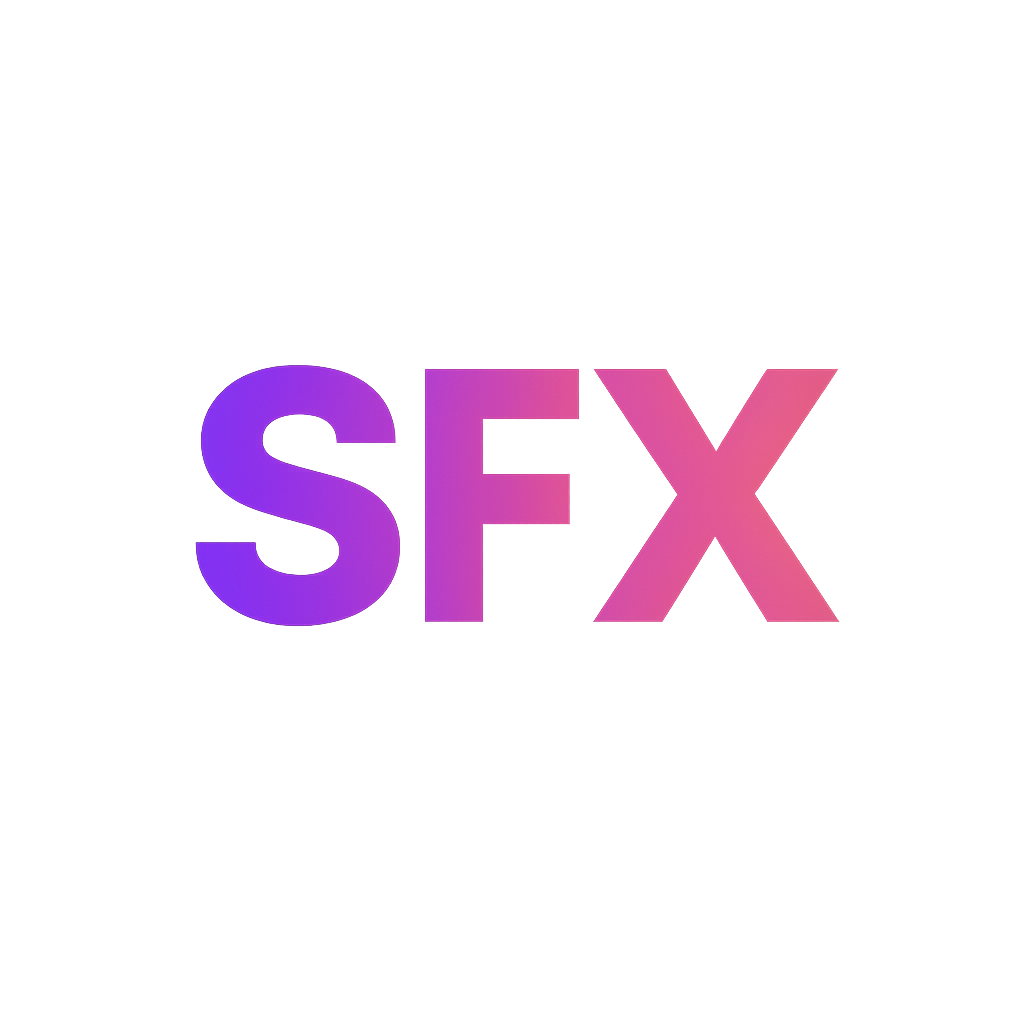Salesforce Flows & Process Builder - Mastering Declarative Automation
Master Salesforce's powerful declarative automation tools – Flows and Process Builder. Learn to automate complex business processes, improve efficiency, and reduce the need for Apex code, empowering both admins and developers.
1. Introduction to Salesforce Automation
Salesforce is not just a CRM; it's a powerful platform designed to streamline business operations. At its core, automation is about reducing manual effort, improving data accuracy, and ensuring consistency across processes. For a long time, Salesforce developers primarily relied on Apex code for complex automation, while administrators used simpler tools like Workflow Rules.
However, Salesforce has significantly invested in declarative (click-not-code) automation tools, making powerful capabilities accessible to a broader audience, including administrators. This shift empowers businesses to adapt quickly without extensive developer resources.
Why is Automation Important?
- Efficiency: Automate repetitive tasks, saving time and resources.
- Accuracy: Minimize human error by enforcing consistent logic.
- Consistency: Ensure business rules are applied uniformly.
- Scalability: Handle increasing volumes of data and operations without proportional increase in manual effort.
- Agility: Rapidly adapt to changing business requirements with declarative tools.
This module focuses on Salesforce Flow and Process Builder, two of the most significant declarative automation tools on the platform. Understanding these tools is crucial for both Salesforce administrators seeking to build robust solutions and developers aiming to offload simpler logic from Apex code.
2. Understanding Salesforce Flow
Salesforce Flow is the most powerful declarative automation tool available on the Salesforce platform. It allows you to build complex business logic, interact with users, and connect to external systems through a visual interface. Think of Flow as a sophisticated workflow engine that can execute a series of actions based on triggers or user input.
Key Concepts:
- Flow Builder: The drag-and-drop visual interface where you design your flows.
- Elements: The building blocks of a Flow. These represent actions, interactions, or logic. Common elements include:
- Screen: Displays information or gathers input from users.
- Action: Performs operations like creating records, updating records, sending emails, calling Apex, or performing external callouts.
- Logic: Decision (if/then), Loop (iterate over collections), Assignment (set variables), Collection Sort, etc.
- Interaction: Pause, Subflow (call another flow).
- Connectors: Lines that connect elements, defining the path of execution in the flow.
- Resources: Variables, constants, formulas, text templates, and choices that store and manipulate data within the flow.
Why Flow is the Future of Declarative Automation:
- Flexibility: Handles complex branching logic, looping, and data manipulation that Process Builder cannot.
- User Interaction: Screen Flows provide a dynamic user interface for guided processes.
- Integrations: Built-in support for calling external services and Apex.
- Direct Record Actions: Record-Triggered Flows offer `Before Save` and `After Save` options, similar to Apex triggers, with better performance than Process Builder for `Before Save` updates.
- Error Handling: More robust error handling capabilities compared to other declarative tools.
Salesforce is actively enhancing Flow and consolidating other automation tools into it, making it the primary declarative automation tool moving forward.
3. Types of Flows
Salesforce Flows are categorized by how they are launched and their primary purpose. Choosing the correct Flow type is critical for efficient and effective automation.
a. Screen Flows:
- Purpose: Interact with users by presenting screens to gather input, display information, or guide them through a business process.
- Launch: Can be launched from:
- Flow URLs
- Lightning Page (using the Flow component)
- Experience Cloud sites
- Custom Buttons/Links
- Utility Bar
- Use Cases: Onboarding wizards, customer service scripts, complex data entry forms, approval processes requiring user input.
- Context: Generally runs in user context (respects user permissions).
b. Auto-launched Flows (No User Interaction):
These flows run automatically without direct user interaction and can be triggered in various ways:
- Record-Triggered Flows:
- Purpose: Execute automation when a record is created, updated, or deleted.
- Launch: Automatically run when DML operations occur on a specified object.
- Versions:
- Fast Field Updates (Before Save): Runs before the record is saved to the database. Extremely fast and efficient for updating fields on the same record that triggered the flow. Similar to `before insert/update` Apex triggers.
- Actions and Related Records (After Save): Runs after the record is saved to the database. Can perform actions on related records, make external callouts, or send emails. Similar to `after insert/update` Apex triggers.
- When a record is deleted: Runs before or after a record is deleted.
- Use Cases: Auto-populating fields, updating related records, sending notifications, complex data validation.
- Scheduled-Triggered Flows:
- Purpose: Run at a specified time and frequency (e.g., daily, weekly).
- Launch: Set a schedule and (optionally) criteria for records to process.
- Use Cases: Daily data clean-up, batch updates, sending weekly summary emails.
- Context: Runs in system context.
- Platform Event-Triggered Flows:
- Purpose: Respond to platform events (real-time enterprise messaging).
- Launch: Automatically run when a specified platform event message is received.
- Use Cases: Decoupled integrations, real-time dashboards, IoT data processing.
- Context: Runs in system context.
- Auto-launched Flow (No Trigger):
- Purpose: Execute business logic when explicitly invoked.
- Launch: Can be called from:
- Apex code (e.g., `Flow.Interview.createFlow(...)`)
- REST API
- Custom Buttons/Links (with a URL parameter)
- Another Flow (as a Subflow)
- Use Cases: Reusable logic modules, background processing triggered by Apex, specific API integrations.
- Context: Inherits context from its invoker.
4. Understanding Process Builder
Process Builder is a powerful declarative automation tool that allows you to automate business processes with a visual, point-and-click interface. It's often seen as a more powerful successor to Workflow Rules but is being phased out in favor of Salesforce Flow.
Key Concepts:
- Processes: The automated business logic you build. Each process is associated with a specific object.
- Start Conditions: Define when the process starts (e.g., when a record is created, or when a record is created or edited). You can also add criteria to narrow down when it fires.
- Criteria: Conditions that must be met for actions to execute (e.g., `Opportunity Stage = 'Closed Won'`).
- Actions: What the process does when criteria are met. Process Builder offers a variety of actions:
- Create a Record: Create new Salesforce records.
- Update Records: Update the record that started the process or related records.
- Invoke a Flow: Start an Auto-launched Flow (this is a key feature for extending PB's capabilities).
- Call Apex: Invoke an Apex method annotated with `@InvocableMethod`.
- Post to Chatter: Send messages to Chatter.
- Send Email Alerts: Use existing email alerts.
- Submit for Approval: Automatically submit a record for approval.
When to Use Process Builder (Historically):
Historically, Process Builder was chosen for scenarios where Workflow Rules were insufficient, but a full Flow was overkill. This included:
- Updating fields on related records.
- Creating new records.
- Calling Apex without writing complex Flow logic.
- Chaining multiple actions together.
Important Note: Salesforce is actively deprecating Process Builder. While existing processes will continue to function, it is strongly recommended to build all new automation with Salesforce Flow, especially Record-Triggered Flows, as they offer better performance, more features, and are the future of declarative automation.
5. Flow vs. Process Builder vs. Workflow Rules
Understanding the strengths and weaknesses of each automation tool is crucial for making informed decisions. While Workflow Rules and Process Builder are being superseded, it's good to understand their historical context and why Flow is now preferred.
Comparison Table:
| Feature/Tool | Workflow Rules | Process Builder | Salesforce Flow |
|---|---|---|---|
| Primary Purpose | Simple field updates & email alerts | Automate processes with multiple actions | Complex logic, user interaction, external calls, integrations |
| Complexity | Low | Medium | High (most powerful) |
| Execution Options | Before Save (field update), After Save (other actions) | After Save (when record created/edited) | Before Save, After Save, Screen, Scheduled, Platform Event, Invoked |
| User Interaction (Screens) | No | No | Yes (Screen Flows) |
| Loops & Collections | No | No | Yes |
| Direct Delete Records | No | No | Yes |
| Roll-Back Transactions | No | No | Yes (Fault Paths) |
| Call Apex | No | Yes (`@InvocableMethod`) | Yes (`@InvocableMethod` or direct Apex Action) |
| External Callouts | No | Limited (via Apex) | Yes (External Service, HTTP Callout Action, Apex) |
| Performance for Same-Record Updates | Excellent (if immediate) | Poor (always After Save, incurs DML) | Excellent (Before Save Record-Triggered Flow) |
| Future State | Deprecated (migrate to Flow) | Deprecating (migrate to Flow) | The future of declarative automation |
Decision Guide (New Automation):
For any new automation requirements, the recommendation is clear:
- Start with Salesforce Flow.
- If the requirement is extremely simple (e.g., update a field on the same record based on criteria), a Before Save Record-Triggered Flow is the most performant and recommended approach.
- If the requirement involves user interaction, complex branching, looping, or integrations, Flow is your only declarative choice.
- Avoid using Workflow Rules and Process Builder for new automation. Focus on migrating existing ones to Flow where possible.
6. Best Practices & Considerations
Building robust and maintainable automation requires adhering to best practices, especially with declarative tools like Flow.
a. One Automation Per Object (or Purpose):
Just like with Apex Triggers, aim for a single Record-Triggered Flow per object (for Before Save) and another for After Save actions. This consolidates logic, makes debugging easier, and helps control execution order.
- Consolidate: Instead of multiple Flows and Processes on the same object for the same trigger (e.g., 5 separate "After Save" Flows on Opportunity), combine them into one.
- Prioritize: Within a single Flow, use decision elements to create distinct paths for different criteria.
b. Think Transactional:
Understand when your Flow runs in the transaction (Before Save vs. After Save) and what impact its actions will have. `Before Save` is critical for performance when updating the same record. `After Save` allows for actions on related records or external systems.
c. Error Handling (Fault Paths):
Flows allow you to add "Fault Paths" to many elements (e.g., DML, Callout). Always implement fault paths to gracefully handle errors, log issues, or notify users/admins instead of just failing the transaction.
d. Performance Considerations:
- Bulkify Your Flows: While Flow handles collections inherently, be mindful of how many records a loop processes or how many DML operations a Flow might trigger. Avoid actions inside loops that are not bulkified by nature (e.g., single email sends).
- Minimize DML: Reduce the number of `Create Record` or `Update Record` elements. Batch updates where possible.
- Optimize Queries: Ensure your `Get Records` elements are filtering efficiently.
- Avoid Recursion: Be careful not to create infinite loops where a Flow triggers itself or another automation repeatedly.
e. Activate One Version at a Time:
Only one version of a Flow can be active at a time. When making changes, create a new version, test it thoroughly, and then activate it. Keep inactive versions for historical reference or rollback.
f. Naming Conventions:
Implement consistent and clear naming conventions for your Flows, elements, variables, and resources. This makes your Flows readable and maintainable.
g. Test Thoroughly:
Always test your Flows extensively in a sandbox environment before deploying to production. Use different data scenarios, including edge cases and bulk data, to ensure they perform as expected and don't hit governor limits.
7. Debugging & Troubleshooting
Debugging Flows is a critical skill for any Salesforce administrator or developer. Salesforce provides robust tools to help you identify and resolve issues.
a. Flow Debugger:
The Flow Debugger is an invaluable tool integrated directly into Flow Builder. It allows you to:
- Run a Flow in Debug Mode: Simulate a Flow run with specific input values or by triggering it on a record.
- View Execution Path: See exactly which elements were executed and in what order.
- Inspect Variable Values: Examine the values of all variables and resources at each step of the Flow.
- Roll Back Changes: Option to roll back any DML operations made during debugging in your sandbox.
- Show Details of Debug: Provides a detailed log of each element's execution, including queries, DML, and limits used.
How to use: In Flow Builder, click the "Debug" button. Choose your debug options (e.g., input variables, record to trigger on) and run the debug session.
b. Debug Logs:
For more advanced troubleshooting, especially when a Flow interacts with Apex or other processes, Salesforce debug logs are essential.
- Set up a `User Trace Flag` for the running user.
- Set debug levels (e.g., `FLOW` to `FINEST`, `WORKFLOW` to `FINEST`).
- Analyze the log for `FLOW_START_INTERVIEW`, `FLOW_ELEMENT_BEGIN`, `FLOW_VALUE_ASSIGNMENT`, `FLOW_BULK_ELEMENT_LIMIT`, `FLOW_END_INTERVIEW`, and any `LIMIT_EXCEEDED` messages.
c. Flow Error Emails:
If an unhandled error occurs in a Flow, Salesforce sends an error email to the specified admin or an administrator. This email contains crucial information:
- Which Flow encountered the error.
- The specific element where the error occurred.
- The error message details.
- The input variables and record IDs that caused the error.
These emails are a great starting point for investigating production issues. Always ensure a responsible admin or team receives these notifications.
d. Custom Error Logging:
For more proactive error management, you can build custom error logging mechanisms within your Flows using `Create Record` elements to log errors to a custom object. Combine this with fault paths to catch specific exceptions.
8. Conclusion & The Future of Automation
Salesforce Flows have revolutionized declarative automation on the platform, empowering administrators to build sophisticated business logic that once required Apex code. With the deprecation of Workflow Rules and the ongoing transition from Process Builder to Flow, it is clear that Salesforce Flow is the future of declarative automation.
Key Takeaways:
- Flow is the King: For new automation, always start with Salesforce Flow. It's the most flexible, powerful, and performant declarative tool.
- Choose the Right Type: Select the correct Flow type (Screen, Record-Triggered, Scheduled, Platform Event, Auto-launched) based on your use case.
- Prioritize Performance: Leverage `Before Save` Record-Triggered Flows for efficient same-record updates.
- Best Practices are Crucial: Adopt "one automation per object," implement error handling with fault paths, and adhere to strong naming conventions.
- Master Debugging: Become proficient with the Flow Debugger and Salesforce debug logs to efficiently troubleshoot issues.
By mastering Salesforce Flows, you position yourself as a highly capable Salesforce professional, ready to tackle complex business requirements with clicks, not code, and to build scalable, maintainable, and efficient solutions on the platform.